ChatGPT Copilot Extension for Visual Studio Code
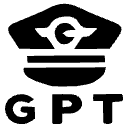
An VS Code ChatGPT Copilot Extension
The Most Loved Open-Source ChatGPT Extension for VS Code
ChatGPT Copilot is a powerful and telemetry-free extension for Visual Studio Code, bringing the capabilities of ChatGPT directly into your coding environment.
Features
- 🤖 Supports GPT-4, o1, Claude, Gemini, Ollama, Github and other OpenAI-compatible local models with your API key from OpenAI, Azure OpenAI Service, Google, Anthropic or other providers.
- 💥 Model Context Protocol (MCP) to bring your own tools and DeepClaude (DeepSeek R1 + Claude) mode for best AI responses.
- 📂 Chat with your Files: Add multiple files and images to your chat using
@for seamless collaboration. - 📃 Streaming Answers: Receive real-time responses to your prompts in the sidebar conversation window.
- 📖 Prompt Manager: Chat with your own prompts (use # to search).
- 🔥 Tool calls via prompt parsing for models that don't support native tool calling.
- 📝 Code Assistance: Create files or fix your code with one click or keyboard shortcuts.
- ➡️ Export Conversations: Export all your conversation history at once in Markdown format.
- 📰 Custom Prompt Prefixes: Customize what you are asking ChatGPT with ad-hoc prompt prefixes.
- 💻 Seamless Code Integration: Copy, insert, or create new files directly from ChatGPT's code suggestions.
- ➕ Editable Prompts: Edit and resend previous prompts.
- 🛡️ Telemetry Free: No usage data is collected.
Recent Release Highlights
- v4.9: Add prompt based tool calls for models that don't support native tool calling.
- v4.8: New LOGO and new models.
- v4.7: Added Model Context Protocol (MCP) integration.
- v4.6: Added prompt manager, DeepClaude mode (DeepSeek + Claude) mode, Github Copilot provider and chat with files.
Installation
- Install the extension from the Visual Studio Marketplace or search
ChatGPT Copilotin VScode Extensions and click install. - Reload Visual Studio Code after installation.
Supported Models & Providers
AI Providers
The extension supports major AI providers with hundreds of models:
| Provider | Models | Special Features |
|---|---|---|
| OpenAI | GPT-4o, GPT-4, GPT-3.5-turbo, o1, o3, o4-mini | Reasoning models, function calling |
| Anthropic | Claude Sonnet 4, Claude 3.5 Sonnet, Claude Opus 4 | Advanced reasoning, large context |
| Gemini 2.5 Pro, Gemini 2.0 Flash, Gemini Pro | Search grounding, multimodal | |
| GitHub Copilot | GPT-4o, Claude Sonnet 4, o3-mini, Gemini 2.5 Pro | Built-in VS Code authentication |
| DeepSeek | DeepSeek R1, DeepSeek Reasoner | Advanced reasoning capabilities |
| Azure OpenAI | GPT-4o, GPT-4, o1 | Enterprise-grade security |
| Azure AI | Various non-OpenAI models | Microsoft's AI model hub |
| Ollama | Llama, Qwen, CodeLlama, Mistral | Local model execution |
| Groq | Llama, Mixtral, Gemma | Ultra-fast inference |
| Perplexity | Llama, Mistral models | Web-enhanced responses |
| xAI | Grok models | Real-time information |
| Mistral | Mistral Large, Codestral | Code-specialized models |
| Together | Various open-source models | Community models |
| OpenRouter | 200+ models | Access to multiple providers |
AI Services
Configure the extension by setting your API keys and preferences in the settings.
| Configuration | Description |
|---|---|
| API Key | Required, get from OpenAI, Azure OpenAI, Anthropic or other AI services |
| API Base URL | Optional, default to "https://api.openai.com/v1" |
| Model | Optional, default to "gpt-4o" |
Refer to the following sections for more details on configuring various AI services.
OpenAI
Special notes for ChatGPT users: OpenAI API is billed separately from ChatGPT App. You need to add credits to your OpenAI for API usage here. Once you add credits to your API, create a new api key and it should work.
| Configuration | Example |
|---|---|
| API Key | your-api-key |
| Model | gpt-4o |
| API Base URL | https://api.openai.com/v1 (Optional) |
Ollama
Pull your image first from Ollama library and then setup the base URL and custom model.
| Configuration | Example |
|---|---|
| API Key | ollama (Optional) |
| Model | custom |
| Custom Model | qwen2.5 |
| API Base URL | http://localhost:11434/v1/ |
DeepSeek
Ollama provider:
| Configuration | Example |
|---|---|
| API Key | ollama (Optional) |
| Model | custom |
| Custom Model | deepseek-r1 |
| API Base URL | http://localhost:11434/v1/ |
DeepSeek provider:
| Configuration | Example |
|---|---|
| API Key | your-deepseek-key |
| Model | deepseek-reasoner |
| API Base URL | https://api.deepseek.com |
SiliconFlow (SiliconCloud) provider:
| Configuration | Example |
|---|---|
| API Key | your-siliconflow-key |
| Model | custom |
| Custom Model | deepseek-ai/DeepSeek-R1 |
| API Base URL | https://api.siliconflow.cn/v1 |
Azure AI Foundry provider:
| Configuration | Example |
|---|---|
| API Key | your-azure-ai-key |
| Model | DeepSeek-R1 |
| API Base URL | https://[endpoint-name].[region].models.ai.azure.com |
Anthropic Claude
| Configuration | Example |
|---|---|
| API Key | your-api-key |
| Model | claude-3-sonnet-20240229 |
| API Base URL | https://api.anthropic.com/v1 (Optional) |
Google Gemini
| Configuration | Example |
|---|---|
| API Key | your-api-key |
| Model | gemini-2.0-flash-thinking-exp-1219 |
| API Base URL | https://generativelanguage.googleapis.com/v1beta (Optional) |
Azure OpenAI
For Azure OpenAI Service, apiBaseUrl should be set to format https://[YOUR-ENDPOINT-NAME].openai.azure.com/openai/deployments/[YOUR-DEPLOYMENT-NAME].
| Configuration | Example |
|---|---|
| API Key | your-api-key |
| Model | gpt-4o |
| API Base URL | https://endpoint-name.openai.azure.com/openai/deployments/deployment-name |
Github Copilot
Github Copilot is supported with built-in authentication (a popup will ask your permission when using Github Copilot models).
Supported Models:
- OpenAI Models:
gpt-3.5-turbo,gpt-4,gpt-4-turbo,gpt-4o,gpt-4o-mini,gpt-4.1,gpt-4.5 - Reasoning Models:
o1-ga,o3-mini,o3,o4-mini - Claude Models:
claude-3.5-sonnet,claude-3.7-sonnet,claude-3.7-sonnet-thought,claude-sonnet-4,claude-opus-4 - Gemini Models:
gemini-2.0-flash,gemini-2.5-pro
| Configuration | Example |
|---|---|
| Provider | GitHubCopilot |
| API Key | github |
| Model | custom |
| Custom Model | claude-sonnet-4 |
Github Models
For Github Models, get your Github token from here.
| Configuration | Example |
|---|---|
| API Key | your-github-token |
| Model | o1 |
| API Base URL | https://models.inference.ai.azure.com |
OpenAI compatible Models
To use OpenAI compatible APIs, you need to set a custom model name: set model to "custom" and then specify your custom model name.
Example for groq:
| Configuration | Example |
|---|---|
| API Key | your-groq-key |
| Model | custom |
| Custom Model | mixtral-8x7b-32768 |
| API Base URL | https://api.groq.com/openai/v1 |
DeepClaude (DeepSeek + Claude)
| Configuration | Example |
|---|---|
| API Key | your-api-key |
| Model | claude-3-sonnet-20240229 |
| API Base URL | https://api.anthropic.com/v1 (Optional) |
| Reasoning API Key | your-deepseek-api-key |
| Reasoning Model | deepseek-reasoner (or deepseek-r1 regarding to your provider) |
| Reasoning API Base URL | https://api.deepseek.com (or your own base URL) |
Commands & Keyboard Shortcuts
The extension provides various commands accessible through the Command Palette (Ctrl+Shift+P / Cmd+Shift+P) and keyboard shortcuts.
Context Menu Commands
Context Menu Commands (Right-click on selected code)
| Command | Keyboard Shortcut | Description |
|---|---|---|
| Generate Code | Ctrl+Shift+A / Cmd+Shift+A | Generate code based on comments or requirements |
| Add Tests | Ctrl+K Ctrl+Shift+1 / Cmd+K Cmd+Shift+1 | Generate unit tests for selected code |
| Find Problems | Ctrl+K Ctrl+Shift+2 / Cmd+K Cmd+Shift+2 | Analyze code for bugs and issues |
| Optimize | Ctrl+K Ctrl+Shift+3 / Cmd+K Cmd+Shift+3 | Optimize and improve selected code |
| Explain | Ctrl+K Ctrl+Shift+4 / Cmd+K Cmd+Shift+4 | Explain how the selected code works |
| Add Comments | Ctrl+K Ctrl+Shift+5 / Cmd+K Cmd+Shift+5 | Add documentation comments to code |
| Complete Code | Ctrl+K Ctrl+Shift+6 / Cmd+K Cmd+Shift+6 | Complete partial or incomplete code |
| Ad-hoc Prompt | Ctrl+K Ctrl+Shift+7 / Cmd+K Cmd+Shift+7 | Use custom prompt with selected code |
| Custom Prompt 1 | Ctrl+K Ctrl+Shift+8 / Cmd+K Cmd+Shift+8 | Apply your first custom prompt |
| Custom Prompt 2 | Ctrl+K Ctrl+Shift+9 / Cmd+K Cmd+Shift+9 | Apply your second custom prompt |
General Commands
General Commands
| Command | Description |
|---|---|
ChatGPT: Ask anything | Open input box to ask any question |
ChatGPT: Reset session | Clear current conversation and start fresh |
ChatGPT: Clear conversation | Clear the conversation history |
ChatGPT: Export conversation | Export chat history to Markdown file |
ChatGPT: Manage Prompts | Open prompt management interface |
ChatGPT: Toggle Prompt Manager | Show/hide the prompt manager panel |
Add Current File to Chat Context | Add the currently open file to chat context |
ChatGPT: Open MCP Servers | Manage Model Context Protocol servers |
Prompt Management
Prompt Management
- Use
#followed by prompt name to search and apply saved prompts - Use
@to add files to your conversation context - Access the Prompt Manager through the sidebar for full prompt management
Model Context Protocol (MCP)
The extension supports the Model Context Protocol (MCP), allowing you to extend AI capabilities with custom tools and integrations.
What is MCP?
What is MCP?
MCP enables AI models to securely connect to external data sources and tools, providing:
- Custom Tools: Integrate your own tools and APIs
- Data Sources: Connect to databases, file systems, APIs, and more
- Secure Execution: Sandboxed tool execution environment
- Multi-Step Workflows: Agent-like behavior with tool chaining
MCP Server Types
The extension supports three types of MCP servers:
| Type | Description | Use Case |
|---|---|---|
| stdio | Standard input/output communication | Local command-line tools and scripts |
| sse | Server-Sent Events over HTTP | Web-based tools and APIs |
| streamable-http | HTTP streaming communication | Real-time data sources |
How to configure MCP?
MCP Configuration
- Access MCP Manager: Use
ChatGPT: Open MCP Serverscommand or click the MCP icon in the sidebar - Add MCP Server: Configure your MCP servers with:
- Name: Unique identifier for the server
- Type: Choose from stdio, sse, or streamable-http
- Command/URL: Executable path or HTTP endpoint
- Arguments: Command-line arguments (for stdio)
- Environment Variables: Custom environment settings
- Headers: HTTP headers (for sse/streamable-http)
Example MCP Configurations
File System Access (stdio):
{
"name": "filesystem",
"type": "stdio",
"command": "npx",
"args": ["-y", "@modelcontextprotocol/server-filesystem", "/path/to/directory"],
"isEnabled": true
}
Web Search (sse):
{
"name": "web-search",
"type": "sse",
"url": "https://api.example.com/mcp/search",
"headers": {"Authorization": "Bearer your-token"},
"isEnabled": true
}
Agent Mode
Agent Mode
When MCP servers are enabled, the extension operates in Agent Mode:
- Max Steps: Configure up to 15 tool execution steps
- Tool Chaining: Automatic multi-step workflows
- Error Handling: Robust error recovery and retry logic
- Progress Tracking: Real-time tool execution feedback
Configurations
Full list of configuration options
Core Configuration
| Setting | Default | Description |
|---|---|---|
chatgpt.gpt3.provider | Auto | AI Provider: Auto, OpenAI, Azure, AzureAI, Anthropic, GitHubCopilot, Google, Mistral, xAI, Together, DeepSeek, Groq, Perplexity, OpenRouter, Ollama |
chatgpt.gpt3.apiKey | API key for your chosen provider | |
chatgpt.gpt3.apiBaseUrl | https://api.openai.com/v1 | API base URL for your provider |
chatgpt.gpt3.model | gpt-4o | Model to use for conversations |
chatgpt.gpt3.customModel | Custom model name when using custom model option | |
chatgpt.gpt3.organization | Organization ID (OpenAI only) |
Model Parameters
| Setting | Default | Description |
|---|---|---|
chatgpt.gpt3.maxTokens | 0 (unlimited) | Maximum tokens to generate in completion |
chatgpt.gpt3.temperature | 1 | Sampling temperature (0-2). Higher = more creative |
chatgpt.gpt3.top_p | 1 | Nucleus sampling parameter (0-1) |
chatgpt.systemPrompt | System prompt for the AI assistant |
DeepClaude (Reasoning + Chat) Configuration
| Setting | Default | Description |
|---|---|---|
chatgpt.gpt3.reasoning.provider | Auto | Provider for reasoning model (Auto, OpenAI, Azure, AzureAI, Google, DeepSeek, Groq, OpenRouter, Ollama) |
chatgpt.gpt3.reasoning.apiKey | API key for reasoning model | |
chatgpt.gpt3.reasoning.apiBaseUrl | https://api.openai.com/v1 | API base URL for reasoning model |
chatgpt.gpt3.reasoning.model | Model to use for reasoning (e.g., deepseek-reasoner, o1) | |
chatgpt.gpt3.reasoning.organization | Organization ID for reasoning model (OpenAI only) |
Agent & MCP Configuration
| Setting | Default | Description |
|---|---|---|
chatgpt.gpt3.maxSteps | 15 | Maximum steps for agent mode when using MCP servers |
Feature Toggles
| Setting | Default | Description |
|---|---|---|
chatgpt.gpt3.generateCode-enabled | true | Enable code generation context menu |
chatgpt.gpt3.searchGrounding.enabled | false | Enable search grounding (Gemini models only) |
chatgpt.gpt3.responsesAPI.enabled | false | Enable OpenAI Responses API. Only available for OpenAI/AzureOpenAI models |
Prompt Prefixes & Context Menu
| Setting | Default | Description |
|---|---|---|
chatgpt.promptPrefix.addTests | Implement tests for the following code | Prompt for generating unit tests |
chatgpt.promptPrefix.addTests-enabled | true | Enable "Add Tests" context menu item |
chatgpt.promptPrefix.findProblems | Find problems with the following code | Prompt for finding bugs and issues |
chatgpt.promptPrefix.findProblems-enabled | true | Enable "Find Problems" context menu item |
chatgpt.promptPrefix.optimize | Optimize the following code | Prompt for code optimization |
chatgpt.promptPrefix.optimize-enabled | true | Enable "Optimize" context menu item |
chatgpt.promptPrefix.explain | Explain the following code | Prompt for code explanation |
chatgpt.promptPrefix.explain-enabled | true | Enable "Explain" context menu item |
chatgpt.promptPrefix.addComments | Add comments for the following code | Prompt for adding documentation |
chatgpt.promptPrefix.addComments-enabled | true | Enable "Add Comments" context menu item |
chatgpt.promptPrefix.completeCode | Complete the following code | Prompt for code completion |
chatgpt.promptPrefix.completeCode-enabled | true | Enable "Complete Code" context menu item |
chatgpt.promptPrefix.adhoc-enabled | true | Enable "Ad-hoc Prompt" context menu item |
chatgpt.promptPrefix.customPrompt1 | Your first custom prompt template | |
chatgpt.promptPrefix.customPrompt1-enabled | false | Enable first custom prompt in context menu |
chatgpt.promptPrefix.customPrompt2 | Your second custom prompt template | |
chatgpt.promptPrefix.customPrompt2-enabled | false | Enable second custom prompt in context menu |
User Interface
| Setting | Default | Description |
|---|---|---|
chatgpt.response.showNotification | false | Show notification when AI responds |
chatgpt.response.autoScroll | true | Auto-scroll to bottom when new content is added |
How to install locally
Build and install locally
We highly recommend installing the extension directly from the VS Code Marketplace for the easiest setup and automatic updates. However, for advanced users, building and installing locally is also an option.
- Install
vsceif you don't have it on your machine (The Visual Studio Code Extension Manager)npm install --global vsce
- Run
vsce package - Follow the instructions and install manually.
npm run build
npm run package
code --uninstall-extension feiskyer.chatgpt-copilot
code --install-extension chatgpt-copilot-*.vsix
Acknowledgement
Acknowledgements
Inspired by gencay/vscode-chatgpt project and made effortlessly accessible thanks to the intuitive client provided by the Vercel AI Toolkit, this extension continues the open-source legacy, bringing seamless and robust AI functionalities directly into the editor with telemetry free.
License
This project is released under ISC License - See LICENSE for details. Copyright notice and the respective permission notices must appear in all copies.
Install
{
"mcpServers": {
"chatgpt-copilot": {
"command": "npx",
"args": [
"-y",
"@modelcontextprotocol/server-filesystem",
"/path/to/directory"
]
}
}
}Related
Related projects feature coming soon
Will recommend related projects based on sub-categories


